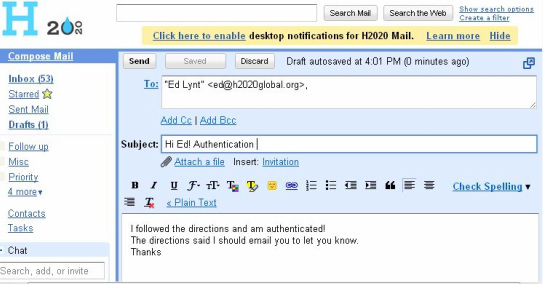Step by Step: 7 Steps to Load - Run - Manage
H2020's droidSurvey app
Step 1: Connect WiFi
This will need to be done each time you connect to a new network, ie to upload from your hotel.
|
Step 2 : Update the droidSurvey app
This will need to be done when the phones are first used, and then only when notified to do so.
|
Step 7 : Return to Admin Screen and Upload Results
Return to admin screen is a necessary step to master. You draw a figure in the shape of a "Z" on the screen. You should practice this a little.
Uploading results only needs to be done when you have a network connection. You will need to first connect over WiFi
Uploading results only needs to be done when you have a network connection. You will need to first connect over WiFi